Please use these steps below to help you if you’re having trouble logging into your HomeMade account.
For ease of use, it’s best to try and activate your account or reset your password using either a tablet or laptop.
If you accidentally close the window you can just start the process again.
Step 1: Check If You’re Activated
Find Your Activation Link
Everyone is sent a Welcome email to join the HomeMade platform.
To check if you’ve previously activated your HomeMade account find this email and click on the “Activate Account” link.
Search your inbox by looking for email with subject line “Your HomeMade account is ready” – remember to also check your Junk and Spam folders.
Click the activation link (as below) within the email and follow the prompts on the screen to set up a password and activate your account.
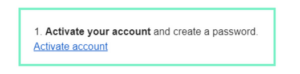
If your activation link has expired when you click on it you’ll be sent a new one. The message below will appear.
“Your email activation link has expired. A new email has automatically been sent. To activate your account click the link in the new email”
If your account has previously been activated, you’ll get this message:
“Your e-mail activation link is invalid or has already been used”
Or you may get a blank screen if the link is clicked more than once.
If either of this happens, move to Step 2 – Resetting password
Step 2: Resetting Your Password
If you’ve previously activated your account, but can’t remember the password you used at the time or your login credentials aren’t being accepted, you can reset your password online at any time.
TIP: If you toggle on the “eye” symbol in the Password field you’ll be able to see the password as you’ve entered it and check for any typos.
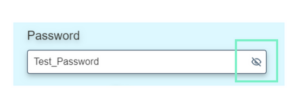
Request a password reset by following the “Forgot Password” prompt
If you’ve forgotten your password you’ll be prompted to enter the email address you registered with. If you have a representative this may be their email address.
A password reset email will be sent to the email address registered on your HomeMade account.
It will be sent from:
From: noreply@homemade.com.au
Subject: How to reset your password
Password Requirements:
Follow the prompts on the screen to reset your password.
Note that passwords must be at least 8 characters in length and include at least 3 of:
- upper case
- lowercase
- number
- symbol
Your password must not include information that is easily identifiable such as your name, birthdate, postcode etc.
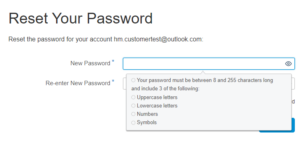
Trouble Shooting:
- Make sure you check your Spam + Junk folders. It could take a few minutes for the email to reach your inbox.
- If the reset password email doesn’t arrive after a few minutes and you’ve checked all your inbox folders, you may be using an incorrect email address.
Step 3: Logging In
When you’re trying to access your online account make sure you’re using the correct link and correct login details.
Follow this link to log on to your HomeMade account. It is also worth book-marking this link. You can also find this link direct from our homepage by clicking “Login” in top right hand corner.
If you’ve attempted to log in multiple times, you’ve reset your password and your still unable to access your account, try closing all the windows open on your browser and starting again. Sometimes the login page may not work if its open in multiple sessions.
